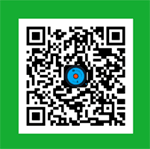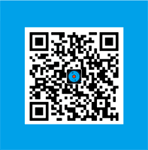Share my favorite Windows shortcut keys
Posted by Admin L in Windows & PC Software on 12-12-2011.
Author: Nosa Lee
Original Address: https://www.seeksunslowly.com/windows-common-shortcut-keys
To reprint this article, please indicate the source, thank you.
_____________________________________
Now I will share my favorite Windows shortcut keys, because I was over from the DOS era, so I also very like to use shortcut keys in the Windows era. Hope this is helpful to improve your work efficiency.
<Win> Expand Windows Start menu.
<Win + E> Open Windows Explorer.
<Win + D> Show desktop.
<Win + F> Open Windows file search program.
<Win + R> Open “Run” dialog box to run a program.
<Space> Click current focused button or link.
<Tab> Focus next control (forward).
<Shift + Tab> Focus previous control (backward).
<Shift + F10> or <Context Menu Key (Near right <Win> Key)> Display the context menu for current object/page/document.
<Esc> Cancel current input/action.
<Alt> Activate menu bar, for Windows and PC software.
<Alt + F4> Close current window/program.
<Alt + Shift> Switch input method.
<Alt + Tab> Switch between the running programs (must on the taskbar, not contain system tray area).
<Ctrl + C> Copy, for Windows and PC software.
<Ctrl + X> Cut, for Windows and PC software.
<Ctrl + V> Paste, for Windows and PC software.
<Ctrl + Z> Undo, for Windows and PC software.
<Ctrl + Y> Redo, for Windows and PC software.
<Ctrl + A> Select all, for Windows and PC software.
<Ctrl + N> Create new …, for general Windows software.
<Ctrl + S> Save, for general Windows software.
<Ctrl + O> Open documents, for general Windows software.
<Ctrl + F> Find, also valid for general Windows software.
<Ctrl + H> Replace, for word process software. In the browsers, it can view the history.
<Ctrl + P> Print, for general Windows software.
<Ctrl + F4> Close current child window, for MDI applications, such as Firefox.
<Ctrl + Space> Switch in different language input methods.
<Ctrl + Tab> Switch in child windows, for MDI applications, such as PhotoShop.
<Ctrl + Home> Goto the beginning of current document, for browsers or word process software.
<Ctrl + End> Goto the end of current document, for browsers or word process software.
<F1> Open help system/file, also valid for general Windows software.
<F2> Rename file/folder, also valid for some Windows software.
<F3> Find, also valid for general Windows software.
<F5> Refresh/reload, for the browsers.
<F6> Goto address bar, for the browsers.
There are too many shortcut keys in Windows, but I used these commonly more than 10 years, hope this is helpful to improve your work efficiency. In fact, if used properly, it will greatly improve your work efficiency; besides, if you can use above shortcut keys masterly, then you can use Windows normally even if there is no mouse (except some games).