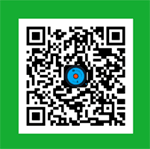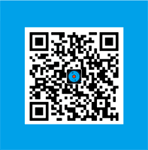The final way to remove VMWare menu from Visual Studio
Posted by Admin L in .NET Programming on 10-11-2012. Tags: .NET Programming Experience, C# Programming Experience, C# Skills, .NET Skills, VB .NET Programming Experience, VB .NET Skills
Author: Nosa Lee
Original Address: https://www.seeksunslowly.com/final-way-remove-vmware-menu-from-visual-studio
To reprint this article, please indicate the source, thank you.
_____________________________________
Hello everyone,
As you know, once installed VMWare, Visual Studio’s menu bar will add a new menu – VMWare.
This may cause the VS’s startup speed to be slow, but now the computers have the quick speed, so I do not know how much influence exactly caused by this. However, as a Virgo, I cannot tolerate a non-used menu showing there.
Google Bing Baidu for a long time, honestly, nobody resolved this issue. But the solutions they said may be suitable for you, just list them first:
1. Solve it in Visual Studio
Click “Tools -> Add-in Manager…” menu item, just uncheck the related Startup item.
But, the checkbox under [Startup] field is always unavailable on my computer, I don’t want to know why, anyhow, this way is bad for me.
2. Edit the Registry
Navigate to HKEY_LOCAL_MACHINE/SOFTWARE/Microsoft/VisualStudio/x.0/AddIns/VMDebugger.Connect, just change LoadBehavior to 0.
Unfortunately, I cannot find it in my Win7 x64 system.
3. Rename VMWare program folder name
Rename VMWare folder (under Program Files (x86)) directly, and then run Visual Studio, as you think, VS cannot find the VMWare add-in, and will give you a prompt for confirming to delete it, just click <OK>, it will be removed. It looks like the problem is solved.
Unfortunately too, after renamed the original VMWare program folder to “VMWare”, and then start Visual Studio, the issue still exists.
All above methods maybe can delete the VMWare menu under some operating systems and Visual Studio versions.
But they did not work on my side (Win7 x64 + Visual Studio 2008 SP1), I think it will be resolved only through my thinking.
After thought, I found the third method maybe useful, but the original saying has ignored the permission problem.
After testing, the correct way is:
Rename Program Files (x86)\VMWare folder -> Right-click Visual Studio shortcut, and Run it as administrator -> Answer Yes when VS ask if you want to delete VMWare add-in -> Restore the original VMWare folder name -> Run VS normally, Now, the VMWare menu has already been removed successfully