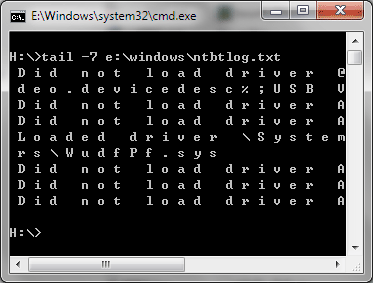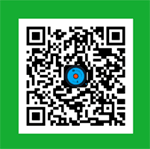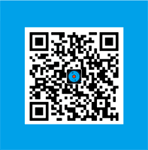Share my new freeware: “tail for Windows” – 100% FREE UNIX/Linux like tail DOS Command for Windows
Posted by Admin L in Windows & PC Software on 16-09-2011.
Author: Nosa Lee
Original Address: https://www.seeksunslowly.com/windows-tail-command
To reprint this article, please indicate the source, thank you.
_____________________________________
Software Name: tail for Windows
Official Page: http://www.TriSunSoft.com/tail-for-windows.htm
Direct Download URL: http://www.trisunsoft.com/freeware/tail-for-windows.zip
Size: 25 KB
License: FREE
Key Features
* UNIX/Linux Like tail Command for Windows
* Displays Last Lines of a File
* Trace/Monitor File’s Change
* Intercept a File from Specified Line No.
* 100% FREE Portable Application and Very Easy to Use
Description
tail for Windows is 100% FREE UNIX/Linux like tail DOS Command for Windows. It can be used to display last lines of a file and trace/monitor file’s change. You can also intercept a file from specified line no. into another file by using the redirection symbol (> or >>).
tail for Windows is portable software, do NOT need to install.
It is very easy to use, just extract tail.exe from the downloaded package (tail-for-windows.zip) and put it into c:\windows\system32 (c: = system drive, this path is recommended due to you can use tail DOS command without path setting).
It supports most options compare with UNIX/Linux tail command, so for UNIX/Linux skills, there is no more words to say. And there is a manual (manual.html) in the downloaded package, just read it to know all supported options.
For the average Windows PC users, we give the following guides:
* After put tail.exe into c:\windows\system32 (c: = system drive), just press <Win + R>, type cmd, and then press <Enter> to open DOS command window.
* Now, you can use tail command.
* Common usage
tail -f filename traces/monitors file’s change.
tail -n filename displays the last n lines of the file.
tail +n filename displays the file tail beginning with nth line.
All above commands can generate a new file by using the redirection symbol (> or >>). > override mode, >> appending mode. E.g. tail -100 “f:\new product\test.log” > h:\test.tail.100.log will intercept the last 100 lines from “f:\new product\test.log” into h:\test.tail.100.log (new file).
At last, if the file name has space, please quote it, like “filename”, in fact, we recommend you quote file name always.
Screenshot